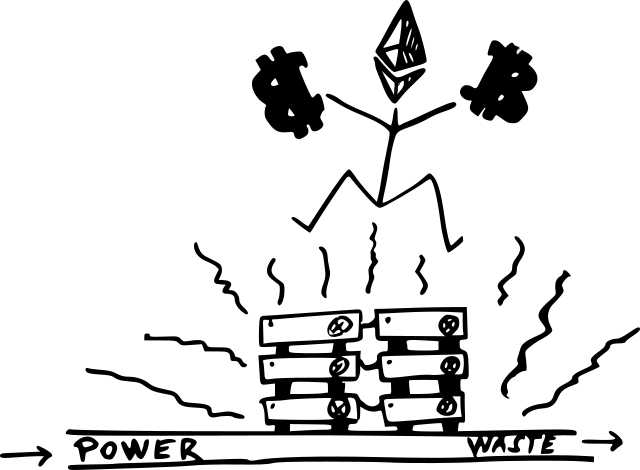The Bitcoin network consumes a significant portion of world’s energy to produce nothing but hot air and lucky winners. What a waste.
Stop right there, OMG block chain is cool right ?! Sure, I find the concept of a transparent distributed block chain, cryptographic verification and decentralized consensus interesting theoretically, but this post has less to do with theory and more to do with unfortunate consequences of applying the tech in practice. The system just isn’t good enough when a huge energy waste is an important aspect of maintaining network trust, security and integrity.
So, what’s up with all those electrons driving the Bitcoin* business ? In short, Bitcoin mining nodes compete to produce the next valid global block of transactions by hashing some random number along with other permutable details. There are specific requirements to what makes the resulting hash number valid (level of difficulty), which makes the process computationally expensive. In other words, making a valid next block that the network can accept requires effort and time (typically a fixed average amount of time is targeted). So when a miner presents her shiny new block, its validity is proof of work (and proof of wasted energy). Checking for validity is easy, producing a valid block is hard. This throttles the rate at which new transaction blocks can be created, which is important to prevent hostile take-overs, spamming, etc. Defining the next block of facts cannot be free, otherwise, anyone could claim to hold the truth in a much too easy manner.
*..or whatever-coin with similar properties, really.
So, for the network to agree on new blocks, a lot of energy is required. Clean energy ? Hardly, with over half of the world’s energy production coming from coal, oil and gas. Bitcoin mining is consuming power at the scale of entire countries. Terawatt-hours worth per year. Close to 500 kilowatt-hours per transaction, at the time of writing. And transactions are slow. And most of the computation being performed just goes to waste, as only one valid block will be the next on the chain, and all the losers just get a higher electricity bill.
A Norwegian company was called out in the media for terrorizing a whole neighbourhood with cooling machinery noise from a mining operation data center. Statements given by this useless business showed little respect for the people living nearby, a business driven by prospects of financial gain in the crypto coin market using subsidized electrical power. The same business is of course complaining about the Norwegian government considering exclusion of coin mining activities from data center power subsidization. The government absolutely should stop subsidizing such operations.
Stop the madness. If you’re in participating in this crypto currency scheme in the hope of becoming rich and “happy”, think about all the negative consequences and evident shortcomings of current applications.
Just /quit #Bitcoin.
References
- https://digiconomist.net/bitcoin-energy-consumption
- https://en.wikipedia.org/wiki/World_energy_consumption